ANNEXURE ‘A’
INFORMATION ABOUT DOWNLOADING
THE (TIN) REGISTRATION CERTIFICATE
A) For VAT/CST/PTRC Certificate Download
1) Enroll yourself on the website www. mahavat.gov.in by using your TIN ( for the TINs generated on/after 21st December 2015)
2) Click the button New User register here- appearing on “My Tax Portal” or Enter the URL http://mahavat.gov.in/Mahavat/registration.jsp
3) Click -Dealer Enrollment- link
4) Fill all the details in the form and submit the form
5) Do not share the Password created by you during enrollment process.
6) Login with 11 digit TIN (DO NOT SUFFIX ‘V’ OR ‘C’ OR. ‘P’) and password created during enrollment.
7) Click the link -Registration Certificates’
8) Click the corresponding application number/s appearing on the screen to download the Registration Certificate/s
9) Save the download Registration Certificate/s
B) For PTEC Registration Certificate Download
1) Go to the Downloads section of the website
2) Click PTEC Registration Certificate
3) Enter PTEC TIN allotted/communicated
4) Click Submit button
5) Download the PTEC Registration Certificate
6) Validate the Digital Signature as described in point no. C of the Annexure
C) Validation of the Digital Signature
- Open the Registration Certificate with Acrobat Reader
- Click on the signature mentioned on the certificate
- Click on Validate signature. If green coloured mark is not seen on the signature part of the certificate, then
- Click on signature properties
- Click on show signer’s certificate
- Click on Trust Tab
- Click on Add to Trusted Certificate tab
- Check all the check all the boxes on the window
- Click validate signature tab
- ? Mark in green color will appear on Signature after successful validation
D) Take the printout of the certificate/s and keep it in safe custody
E) For more details kindly refer the instruction sheet for “Registration Certificate Download Instructions Sheet” available in the section “Instruction sheets for e-Services“
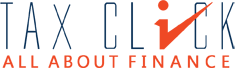

HELLO MY TURN OVER IS BELOW 5 LAC AND I WANT TO REGISTER IN VAT TAX CAN IT IS POSSIBLE.
If your turnover is less than Rs. 10 lacs within the financial year, you need not required to get register under MVAT, however you can register voluntarily if required. For more details refer the following link.
https://taxclick.org/type/mvat-cst/voluntary-registration-vs-compulsory-registration-under-mvat/
when open the reg.cert and click the signature no option for validate signature but if right click on signature only save as option is available
I have not received my vat registration certificate. date of registration is 29.09.2011.
I need this certificate to apply for gst number online.
please advice.
hi how to get • Enrollment of dealer TIN / Account on http://www.Mahavat .gov.in
My tornover below 20lac sale I have GST no. Can I submit. Return or not ?please give explaintion about